I was using macOS mail rules to sort mail into “Feed” and “Papertrail” inbox subfolders but iOS mail badges are frequently incorrect or delayed. Does it work better when using server rules?
If you want the best tasting beer, do some gardening beforehand !
What was a sensible precaution yesterday remains the same today.
Splitting up the example cuttlefish blog application from the cuttlefish framework, so that I can include more features to specialise both, as well as build multiple application types.
Found this cool Firefox Extension called Tab Stash, it’s a performant open source variety of OneTab (which is neither): Lets you switch tasks by managing group of tabs. Essential.
GitHub stars, are they bookmarks or thumbs up?
Psh 0.3.0 Released
I’ve released Psh 0.3.0, my php subshell. Tired of switching tooling versions between PHP projects? Psh starts a shell with your project requirements linked ready to go.
The trick to relative symlinks
I learned this week that relative symbolic links are relative to the link not the current working directory. What does this mean?
To remind ourselves, the format of ln is:
ln -s {{/path/to/file_or_directory}} {{path/to/symlink}}Example
Say we have the following structure:
config/config.yaml
app/index.phpSay we want to create a symlink to app/config.yaml. If we are familar with the cp command we would incorrectly do this:
$ ln -s config/config.yaml app/config.yaml #this is incorrectHere, we’re asking ln to create a symlink in app/config.yaml that points to app/config/config.yaml because the ‘source’ parameter is relative to the link being created, not the current working directory. As that file does not exist the command fails!
Correct example:
$ ln -s ../config/config.yaml app/config.yaml #this is correct
$ cd app; ln -s ../config/config.yaml config.yaml; cd - #this is clearerThe first correct example can be difficult to comprehend unless we’re familiar with this concept: From the perspective of the app/config.yaml file, we need to first go to the parent directory then into the config directory.
This is clarified by the third example: by changing into the destination directory, we align the current working directory with the path to the source.
Notes
- If we create absolute symbolic links by providing the full path to the source file, this is avoided, however these links are more fragile. For example when syncing links the absolute path to the source is likely different on another device.
Someone should really come up with an improved version of ln that works conceptually more similar to cp in terms of relative paths.
Syncing Wallpaper Images Spoon
As a macOS user with a multi monitor setup and a laptop I frequently switch between 1 to 3 screens. I use task related spaces (general, coding, organisation, social) and to reinforce this habit I installed some Unsplash wallpaper images relating to the task.
In some undefined situations I lose the wallpaper image on certain screens on certain desktops (I have already disabled reordering and removing spaces) but dragging wallpapers across multiple screens on multiple spaces is too much work; and why not see if this can be automated.
Thanks to Hammerspoon and a few minutes time you can benefit from my script:
-- SYNC WALLPAPER --
function sync_wallpaper()
wp = hs.screen.primaryScreen():desktopImageURL()
for index,screen in ipairs(hs.screen.allScreens()) do
if screen:desktopImageURL() ~= wp then
print('Syncing Wallpaper')
screen:desktopImageURL(wp)
end
end
end
hs.spaces.watcher.new(sync_wallpaper):start()
-- /SYNC WALLPAPER --Add this to your .hammerspoon/init.lua and switch spaces to sync wallpapers to all screens on that space!
By the way
I’m using the following wallpapers:
Cuttlefish 0.6
Cuttlefish simplifies creating and deploying PHP websites. In version 0.6 this focus continues by simplifying tooling friction and making routing and controllers more powerful.
MacOS is done? Nope, I have a wishlist for next years WWDC

Do you know your CSS keywords? http://www.quirksmode.org/blog/archives/2021/06/inherit_initial.html
Pandan (https://sindresorhus.com/pandan) is a little macOS menu bar widget displaying how much time elapsed since your last break; no nags and it’s a nice nudge to take breaks properly. Also check out the other software!
Three Finger Slash 1.0.0
This is a script for Hammerspoon that reorders the windows on the current screen in a reverse cascade, with the active window at the front left. It’s very useful to view all windows at once and create order from a mess of windows.
The name refers to the shortcut used to perform the action: control-option-command+/. This shortcut is editable in the script.
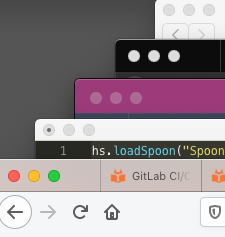
Taskfile 1.1.0
I’ve released Taskfile 1.1.0, with the following changes:
- edit now edits the .Taskfile in the local directory if it exists.
- Support for .Taskfile.local which should should contain version control excluded tasks.
- Documentation update.
Taskfile remembers how to run all your shell based workflows.
Taskfile is now in maintenance-mode, so I can focus on other projects, as there are no feature requests 👍
This better result in Priti Patel’s resignation. I’m ashamed for the country I live in. https://www.theguardian.com/uk-news/2021/may/15/torture-victims-kept-in-solitary-by-home-office-for-up-to-a-year
Taskfile gains local .Taskfile editing refinement
Taskfile runs task files, a bash (or zsh etc.) script that contains functions that can be called via the runner. These files must be called .Taskfile. The runner detects any taskfiles in the current, parent, grandparent etc directory of the directory you’re in.
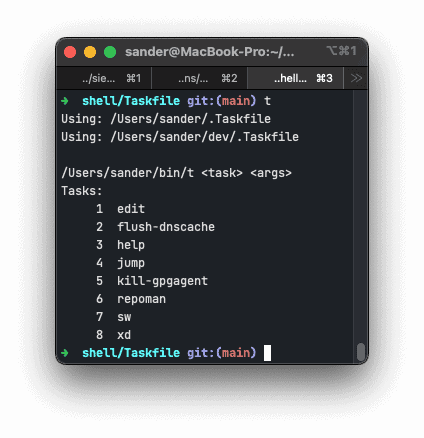
I’ve refined the edit task that ships with the script so that it opens the .Taskfile in the current directory if it exists, before falling back to editing the runner.
I think there is a lot of unused potential in optimising for end user productivity where there are boring solutions available. Mostly do less.
One of the under appreciated aspects of technical debt is that it makes it harder to get flow; certainly dealing with niggles and workarounds distracts developers from thinking holistically about a problem.
